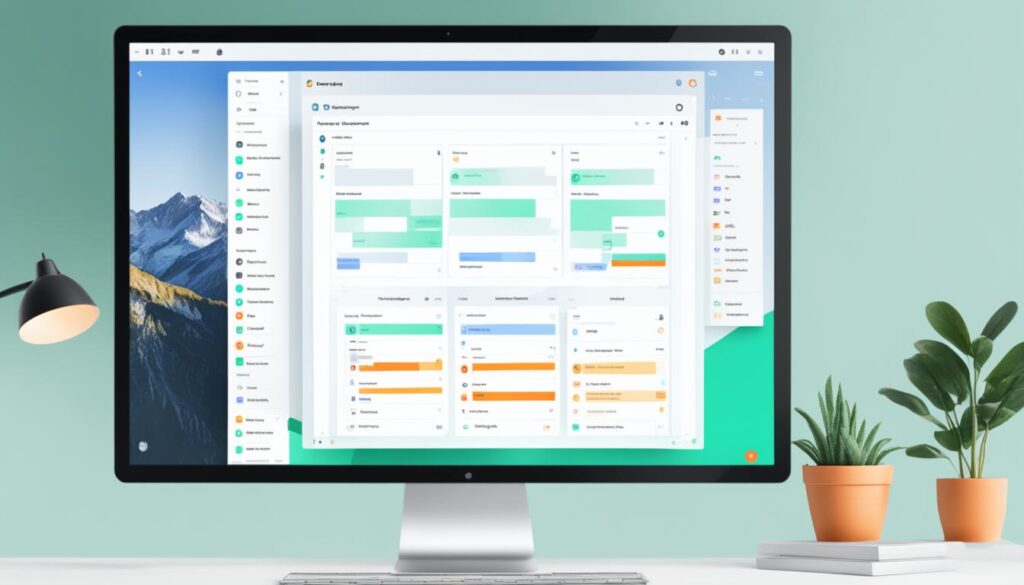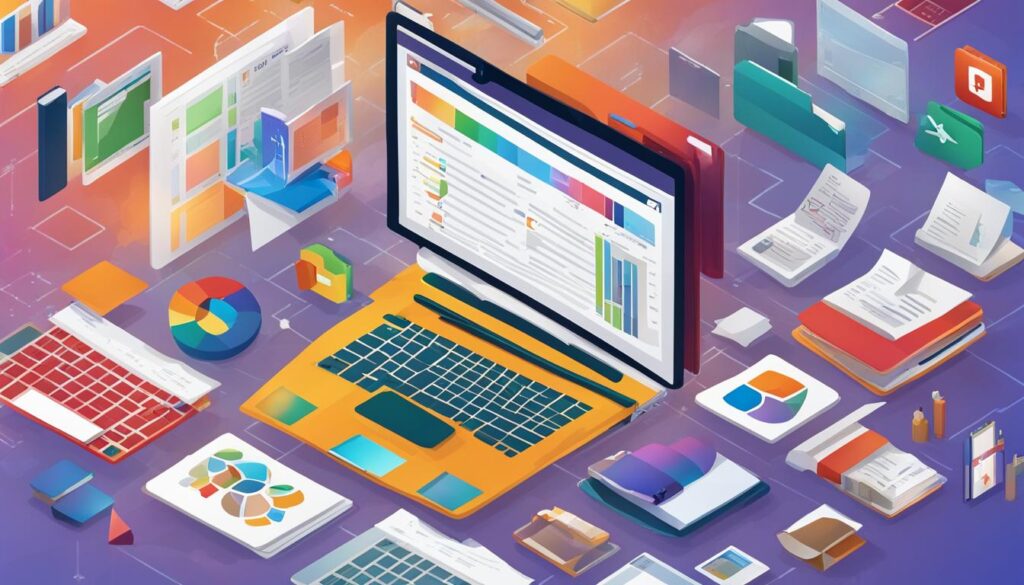Existing customer? Sign in
2024’s Best Desktop Productivity Software

Did you know that software applications play a crucial role in enhancing productivity for individuals and organizations alike? Software development and computer software have become integral components of our digital lives, offering innovative solutions and efficient workflows. As we enter 2024, it’s crucial to stay updated on the best desktop software available to maximize your productivity potential.
Key Takeaways:
- Desktop software is essential for boosting productivity in various tasks.
- Software applications are continually evolving to meet user needs.
- Exploring the best desktop software choices can streamline your work processes.
- Consider specific features and functionalities when selecting desktop software.
- Regularly updating your software ensures optimal performance and security.
Microsoft To Do – The Best Windows Productivity App for Task Management
When it comes to task management, Microsoft To-Do is hands down the top choice for Windows users. This productivity app offers a seamless and efficient way to organize tasks and stay on top of your to-do list.
One of the standout features of Microsoft To-Do is the ability to create different lists for categorizing tasks. Whether it’s work-related projects, personal errands, or even long-term goals, you can easily create and manage separate lists to keep everything organized.
Another useful feature is the “My Day” view, which allows you to prioritize tasks and focus on what needs to be done. This view helps you stay productive by highlighting the most important tasks for the day, ensuring that nothing slips through the cracks.
What sets Microsoft To Do apart from other task management apps is its seamless integration with other Microsoft applications. Whether you use Outlook for email, Microsoft Teams for collaboration, or Office 365 for your productivity needs, Microsoft To-Do seamlessly integrates with these apps, allowing you to access and manage your tasks in one central location.
Not only is Microsoft To-Do available on Windows, but it also has dedicated apps for iOS, Android, and the web. This means you can access and manage your tasks from anywhere, whether you’re on your computer, smartphone, or tablet. The synchronization across devices ensures that your tasks are always up-to-date and accessible.
Zapier Integration for Automated Task Management
Microsoft To-Do can be further enhanced by integrating it with Zapier, a popular automation tool. With Zapier, you can connect Microsoft To Do to hundreds of other apps and automate various tasks.
“By automating repetitive tasks, you can free up valuable time and focus on more important activities.”
For example, you can use Zapier to automatically create tasks in Microsoft To-Do when certain conditions are met in other apps. This automation eliminates the need for manual input and streamlines your task management workflow.
Whether you’re a busy professional juggling multiple projects or a student trying to stay organized with assignments, Microsoft To-Do provides the perfect solution for effective task management. Its user-friendly interface, seamless integration, and cross-platform availability make it the go-to productivity app for Windows users.
| Feature | Description |
|---|---|
| Task Organization | Organize tasks on different lists for better categorization and management. |
| “My Day” View | Prioritize tasks and focus on the most important ones with the “My Day” view. |
| Integration with Microsoft Apps | Seamlessly integrate with Outlook, Microsoft Teams, and Office 365 for efficient task management. |
| Cross-Platform Availability | Access and manage tasks on Windows, iOS, Android, and the web. |
| Zapier Integration | Automate tasks with Zapier integration for increased efficiency. |
eM Client – The Best Windows Productivity App for Email
eM Client is highly regarded as the best email client for Windows users. Its extensive customization options allow users to personalize their email experience, making it an ideal choice for those looking for a tailored approach to managing their emails. With a user-friendly interface and powerful features, eM Client offers a seamless email management experience on Windows.
One standout feature of eM Client is the ability to snooze incoming threads. This allows users to temporarily hide emails and receive a reminder at a later time, enabling better email organization and prioritization. Additionally, the app supports text expansion, which significantly improves email composition efficiency by enabling the use of pre-defined shortcuts for frequently used phrases or replies.
With eM Client, users can easily manage multiple email accounts and folders, making it a reliable solution for professionals, businesses, and individuals with varying email needs. The app also offers robust integration with other productivity tools and services, further enhancing its functionality and versatility.
Whether you’re a seasoned professional or an individual seeking an efficient and feature-rich email client, eM Client is a top choice for managing your emails on Windows.
eM Client offers extensive customization options, allowing users to personalize their email experience.
Key Features of eM Client
- Snoozing incoming threads for better email organization
- Text expansion for efficient email composition
- Seamless management of multiple email accounts and folders
- Robust integration with other productivity tools and services
| eM Client | Other Email Clients |
|---|---|
| Extensive customization options | Limited customization features |
| Snoozing incoming threads | May not have snooze feature |
| Text expansion for efficient email composition | May not have text expansion capabilities |
| Seamless management of multiple email accounts and folders | May have limitations in managing multiple accounts |
| Robust integration with other productivity tools and services | Limited integration options |
OneNote – The Best Windows Productivity App for Note-Taking
OneNote is widely considered one of the best Windows note-taking apps. It provides a versatile platform for capturing and organizing information, from simple text notes to multimedia-rich pages. With OneNote, users can easily jot down ideas, create to-do lists, and store important documents all in one place.
One of the standout features of OneNote is its structured organization. Users can create notebooks, sections, and pages to keep their notes neatly categorized. This hierarchical structure makes it easy to find and reference information quickly.
Another benefit of OneNote is its robust search functionality. Users can search for specific keywords or phrases within their notes, making it a breeze to locate important information without having to manually sift through pages of content.
Integration with other apps is a key advantage of OneNote. Users can seamlessly connect their OneNote account with other productivity tools such as Microsoft Office, Outlook, and SharePoint. This integration allows for smooth collaboration and access to notes across different platforms and devices.
In addition to its practical features, OneNote also offers a visually appealing interface. Users can customize their notes with different fonts, colors, and formatting options, bringing their ideas to life. This makes OneNote not only a powerful productivity app but also an enjoyable tool to work with.
Overall, OneNote is a must-have note-taking app for Windows users who value organization, efficiency, and creativity. Whether you’re a student, professional, or simply someone who wants to stay organized, OneNote provides the perfect platform to capture, organize, and retrieve your ideas and information effortlessly.
| Benefits of OneNote | Features |
|---|---|
| 1. Organized note-taking | – Structured organization: notebooks, sections, and pages |
| 2. Easy information retrieval | – Robust search functionality |
| 3. Seamless integration | – Connects with Microsoft Office, Outlook, and SharePoint |
| 4. Customizable interface | – Fonts, colors, and formatting options |
Windows Calendar – The Best Windows Productivity App for Managing Your Schedule
When it comes to managing your schedule, Windows Calendar is the top choice for Windows users. This highly recommended calendar app offers a simple interface that allows for easy customization of the calendar view. With Windows Calendar, you can personalize your schedule, making it visually appealing and tailored to your preferences.
One of the major advantages of Windows Calendar is its seamless integration with major calendar services. Whether you use Google Calendar, Outlook, or other popular calendar platforms, you can effortlessly sync your events and appointments with Windows Calendar. This ensures that you have all your important dates and tasks in one centralized location.
Windows Calendar also offers a variety of features to enhance your productivity. Color-coding allows you to categorize your events and tasks, making it easier to identify and prioritize them. Additionally, you can customize the calendar with images to give it a personal touch. The app’s intuitive navigation ensures that you can quickly and efficiently navigate through your schedule, saving you time and effort.
While Windows Calendar is set to be replaced by Outlook for Windows in the near future, it remains a reliable option for managing schedules and events. With its user-friendly interface, seamless integration with major calendar services, and productivity-enhancing features, Windows Calendar is the go-to app for Windows users who want to stay organized and on top of their schedule.
FAQ
What are the best Windows productivity apps for 2024?
The best Windows productivity apps for 2024 include Microsoft To Do, eM Client, OneNote, Windows Calendar, Freedom, Windows 11 Speech Recognition, Loom, PowerToys Tun, Lightkey, Windows Auto Dark Mode, QuickLook, and 1Password.
What features do these productivity apps offer?
These productivity apps offer features such as task management, email, note-taking, calendar management, distraction-blocking, dictation, screen recording, application launching, predictive writing assistance, theme switching, file preview, and password management.
Are these apps specifically designed for Windows users?
Yes, these apps are designed specifically for Windows users and provide a seamless user experience in the Windows environment.
Why is Microsoft To Do considered the top choice for task management among Windows users?
Microsoft To Do allows users to organize tasks on different lists and provides a “My Day” view for prioritizing tasks. The app seamlessly integrates with other Microsoft applications and is available on various devices, making it easy to access and manage tasks from anywhere.
What makes eM Client the best Windows email client?
eM Client is highly regarded as the best Windows email client due to its extensive customization options, including features like snoozing incoming threads and using text expansion for efficient email composition. With its user-friendly interface and powerful features, eM Client is a popular choice for managing email on Windows.
Why is OneNote widely considered one of the best Windows note-taking apps?
OneNote provides a versatile platform for capturing and organizing information, from simple text notes to multimedia-rich pages. The app offers advanced features like structured organization, search functionality, and integration with other apps, making it a powerful tool for boosting productivity and staying organized.
Why is Windows Calendar a highly recommended calendar app for Windows users?
Windows Calendar offers a simple interface with customization options for personalizing the calendar view. The app seamlessly integrates with major calendar services and provides features like color-coding, image customization, and easy navigation. While Windows Calendar is set to be replaced by Outlook for Windows, it remains a reliable option for managing schedules and events.
Source Links
- https://zapier.com/blog/best-windows-productivity-software/
- https://www.pcmag.com/picks/best-productivity-apps
- https://zapier.com/blog/best-productivity-apps/